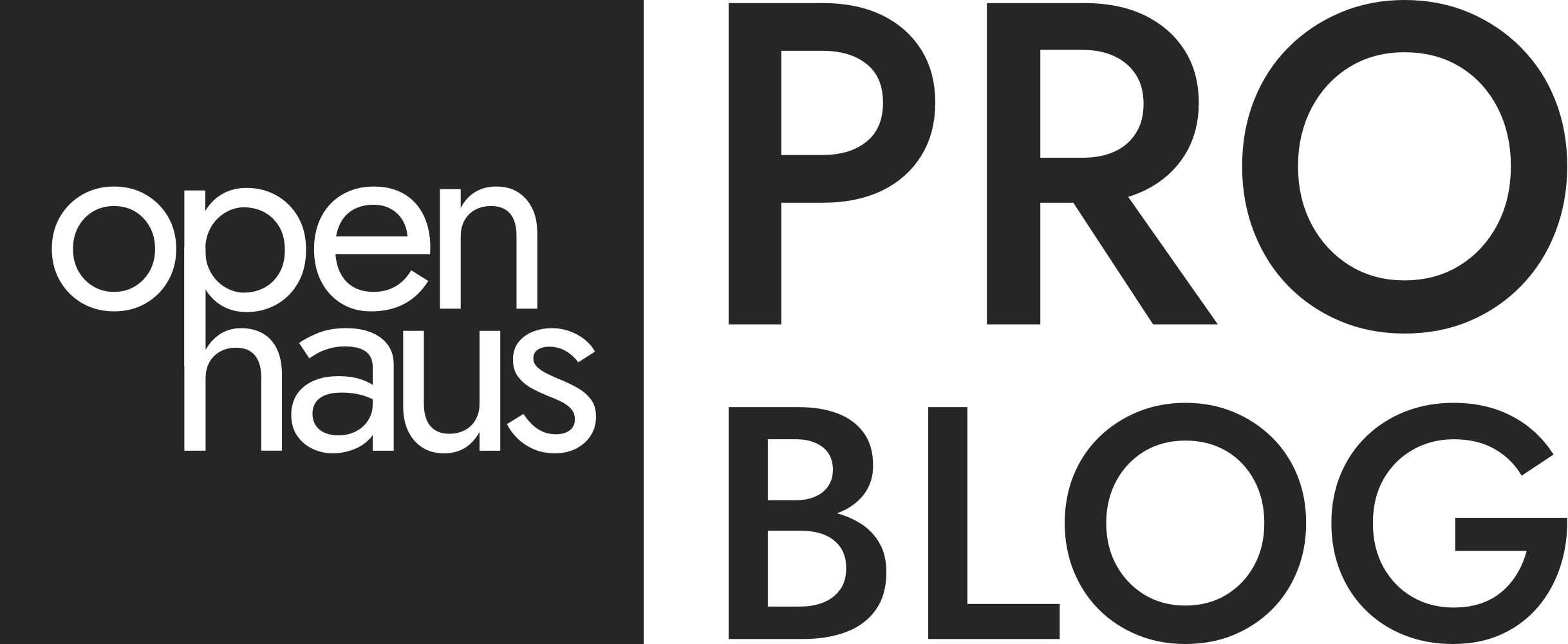How-To Add a Cover to Your Matterport Tour
TRANSCRIPT: In this video I'm going to show you how you can add a cover page to your clients Openhaus tours.
You might be wondering what exactly is a cover page. Well let me show you if you start here in the Openhaus dashboard the first thing you'll want to do is select the client for which you want to add a cover page.
For this demo we're going to use Hotpoint Appliances, then here on the left you click the styles button. You'll notice here on the right hand side there is a little cover option. If i go ahead and click on it there's a check box that says "use cover."
I'm going to select this box and then click save and refresh. Now you'll notice that when the Matterport tour is loaded that there's this welcome page where we have the client's logo, it says welcome to the name of the space. This is a Hot Point trade show booth and then you'll have a little call to action button here that says enter so when your client is sharing their Openhaus tour on their website or social media, if they want to have a clean translucent cover on it like this, where the viewer would have to click this enter button before they begin exploring and walking around. You can quickly add that cover option by just checking this box here in the styles page.
We are going to be adding some customization options for this cover page including changing the size of these fonts the colors etc in the coming weeks. So stay tuned for more optionality and customization options for covers. Thanks!